How to Use Pc Gamepad as gamepad for Android
Well in this tutorial iam going to Show you how to use joystick on android that is how to connect joystick to android, you might have seen many articles over internet about connecting usb gamepad or a pc gamepad to your android device and play games with them, but most of them include high quality joystick and also all games aren't compatible with the joystick.
So Here is a Part that tells you how joystick usb android works :-
Step 1- First of all You Need to Have a Connector for your phone inorder to Connect your joystick for android, this connector is called "OTG Cable"
Step2: Now Connect Your usb gamepad or Bluetooth Gamepad or Xbox 360 Gamepad or a pc gamepad with usb to the Otg Cable. as shown in the figure below.
Understood RIght ? if not Please Comment below. Now Proceeding to Next step
Step3: Now Connect the otg cable to android device and turn on your gamepad if it has any button like Analag and the Gamepad Led will be turned on. Now You can See Notification on your mobile..Dont panic if there is no notification on your device.. it will be connected as soon as otg is connected to device's Micro Usb port.
Step4: Now Move the Dpad Up and Down and you will see that Changes on you Android Device Screen- you can navigate with the keys and by pressing X button you can open any app.
Step5: Now This is the Most Important Part, As most of the Games Dont have native joystick support, only few games have such option like console quality games like Dead Trigger, Fifa 15, Asphalt8 and some other action,fighting games.. You Have only access to those games which have gamepad support.PSP Games on PPSSPP Emulator Can be played with joystick
Step6: In order to Play Almost Every Game With gamepad, you need to rooted and you must install TINCORE KEYMAPPER
Step7: Tincore Keymapper Works on Almost Any android device, For Android Lollipop 5.0 Inorder to make the app work We need to change the "SE LINUX Mode" to "Permissive" from "Enforcing" . To do that Download SE Linux Mode Changer App from Play Store.
Step8: Most Important Part comes here - that is Assigning the Buttons of gamepad to work on device.. for that first of all launch the game and then minimize it.
Now Open Tincore Keymapper App and then Click the Three Bar Menu. Now browse below and choose Discover Devices,As shown below there are screenshot given for every step clearly:
Pic1: Just After opening Tincore app and minimized it. remember grant super user permissions to it.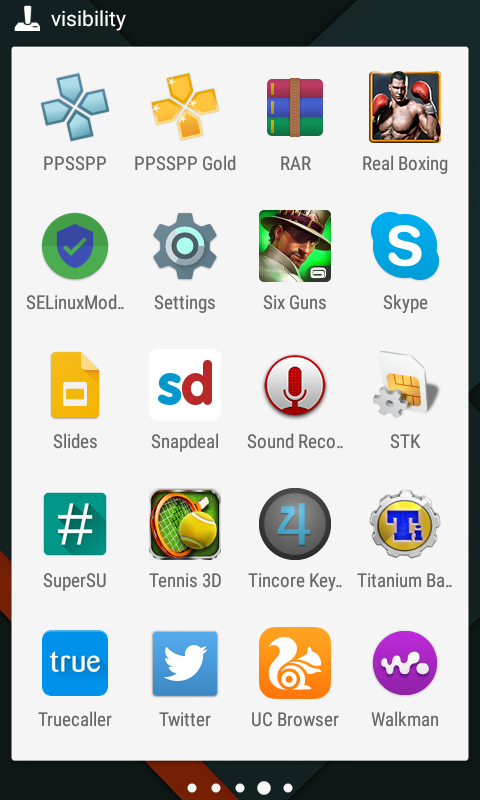
Pic2: Now After Opening the tincore to minimize it click that three bar menu on right side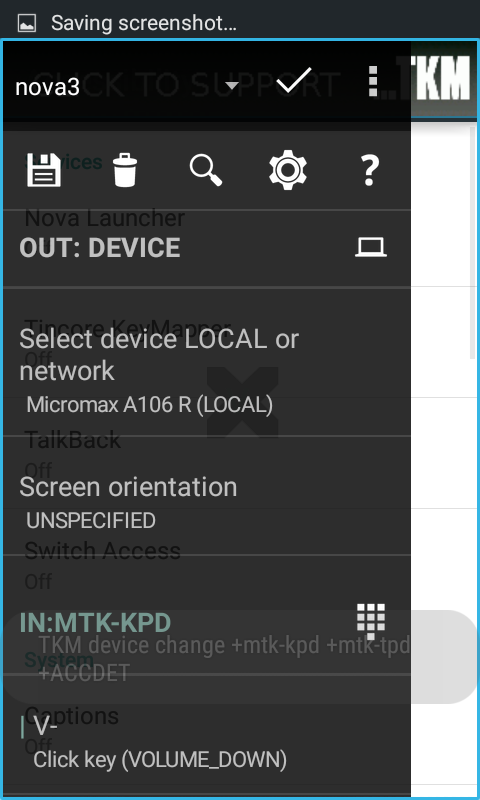
Pic3: Minimize it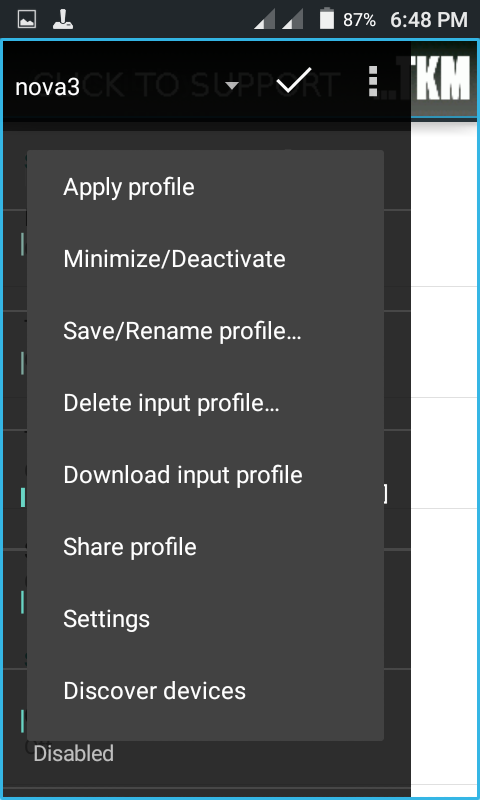
Pic4: Now click on Discover devices to detect your connected Joystick.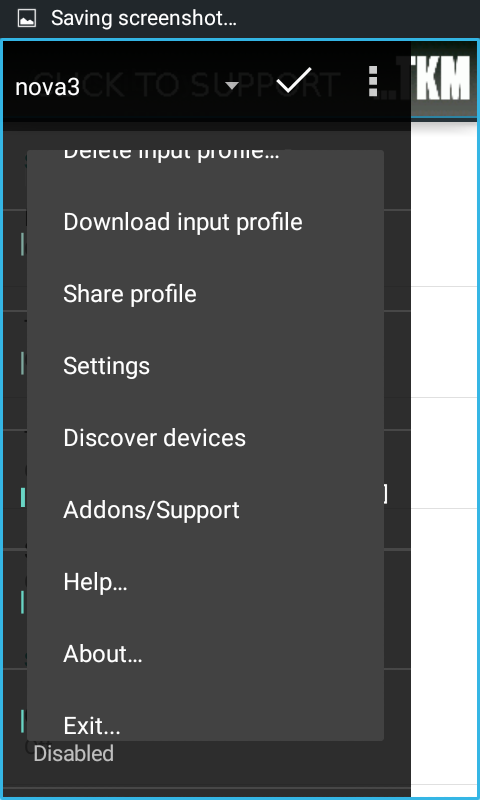
Pic5: After Discovery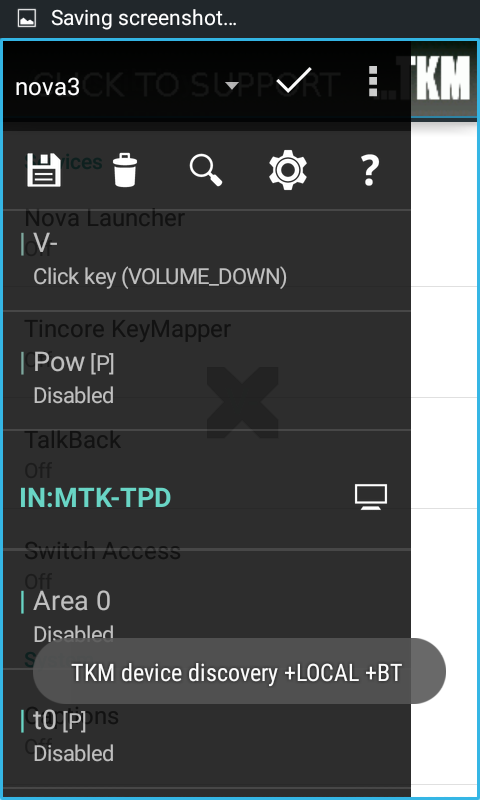
Pic6: AfterDiscovering -click accept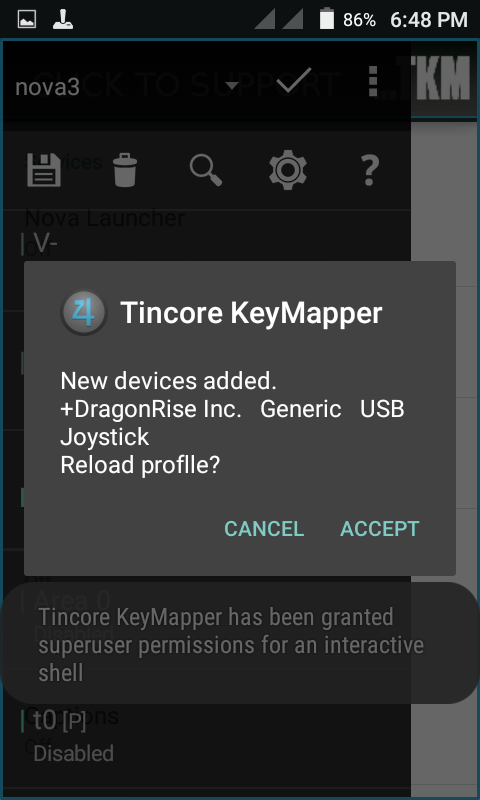
Pic7: Minimize it and Launch the Game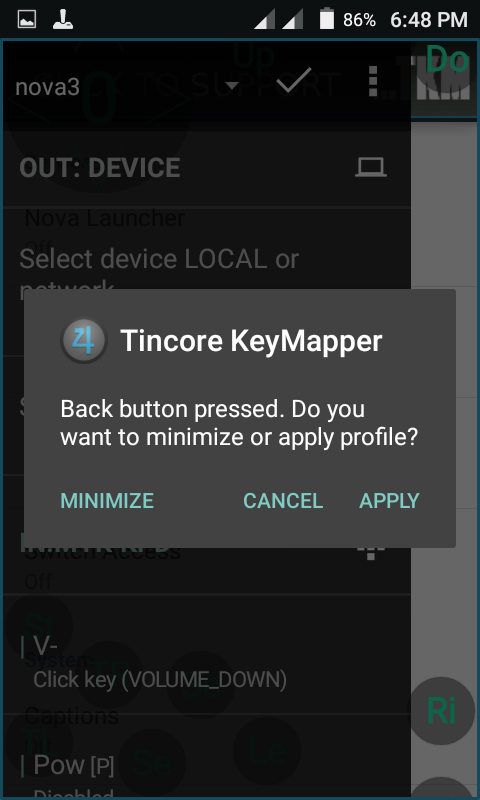
Pic8: This is for lollipop, in accessibility turn that tincore keymapper on.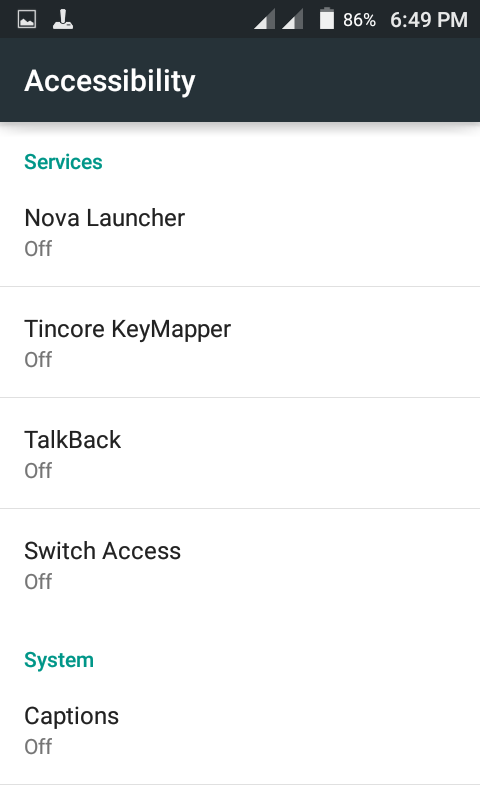
Pic9: Turn it on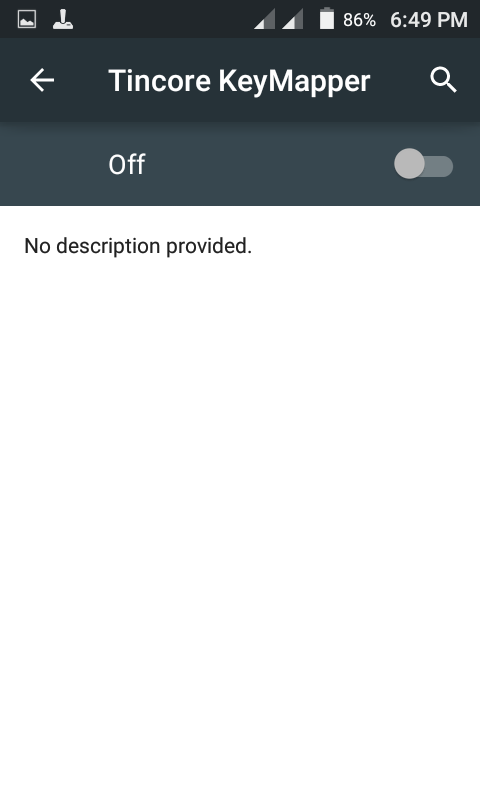
Pic10: Launch the Game,Wait for loading and entire process.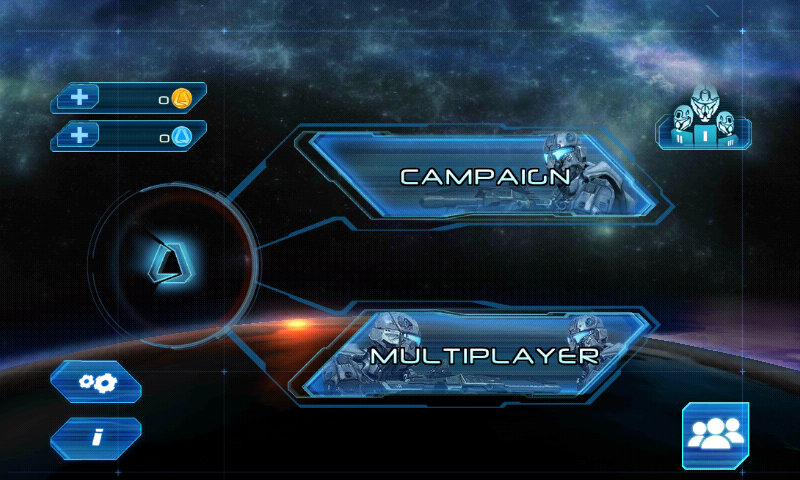
Pic11: Now that you are viewing the gaming screen, just open the status bar and click on the tincore keymapper
Pic12: after opening status bar- here click that tincore keymapper service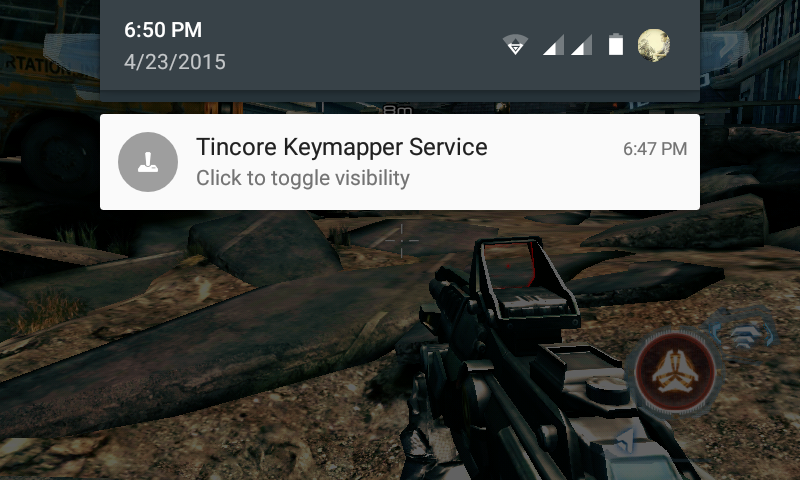
Pic13: Now the service is launched.Select New profile from the Drop down menu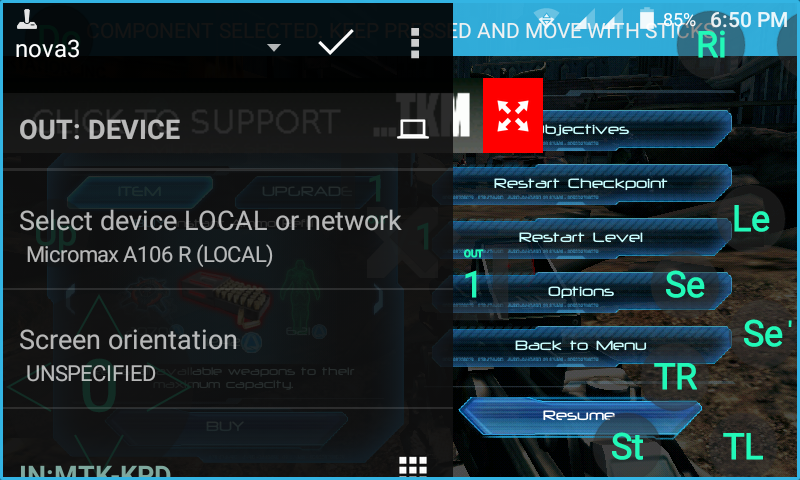
Pic14: Here is the new option select it.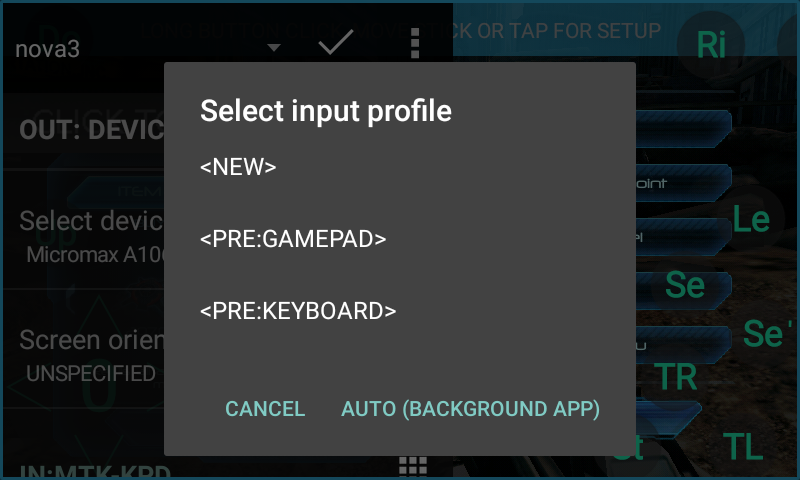
Pic15: Now this is important step, after Selecting New just tap on the screen and now just take your gamepad or usb joystick and then press any button to make that button appear on screen.
That is For Example to activate the buttons we need to do mapping firstly, so first sttarting with Analog stick, Move it any side to activate that stick. after that the tincore will activate the button and the icon with "0" is appeared on the Screen.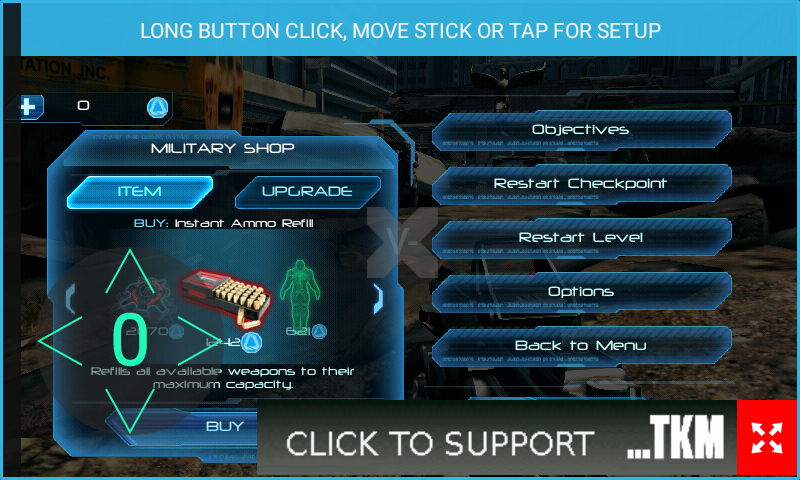
Pic16: Since i had used Dual shock controller, i got another button it is also analog stick- im using it for aiming on that specific purpose.to activate it move that stick to any side and hold it, until you see the icon.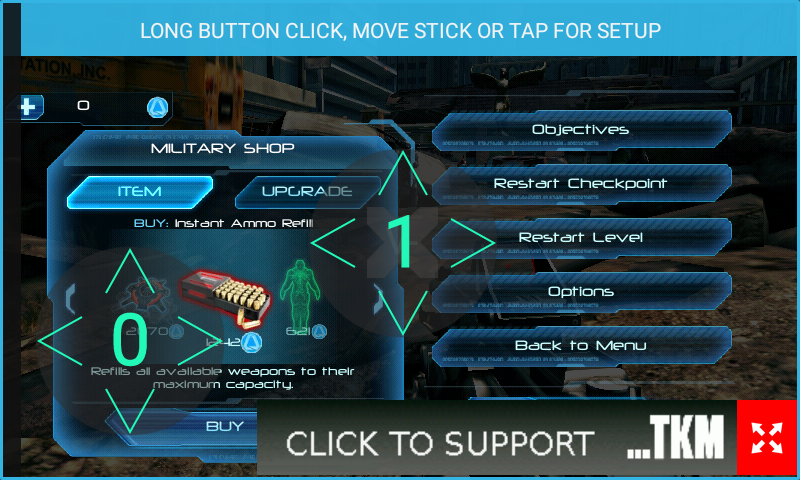
Pic17: Now to activate all other buttons just press and hold them until you see the icons on screen. now after activating all icons, just move them to the correct place- because their usual task is to tap the screen, so we must place those buttons above the game's orginal controls like "X" button above the Shoot Icon in game.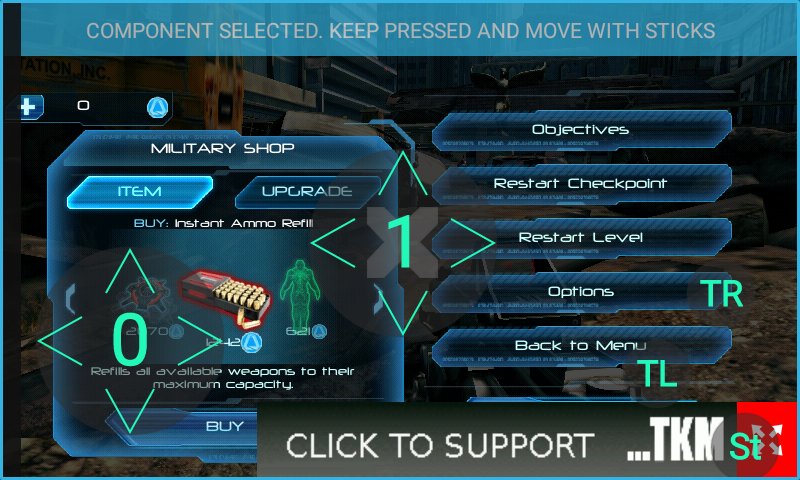
Pic18: Now that you have applied all buttons, in addition to touch screen, there are also some other options like gesture swie- it is basically used to switch weapons in games, also touch area centering and dpad moves helps in gaming. utilize them according to your will.
Pic19: Now that you have applied all settings perfectly just tap on the screen and you will see the menu like in the below screenshot.you need to give a name to that profile and save it.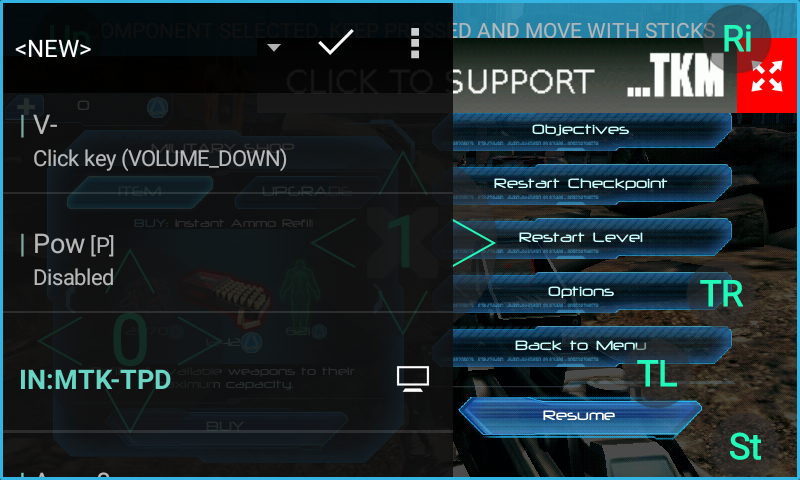
Here Give a name to that field and save that by clicking accept.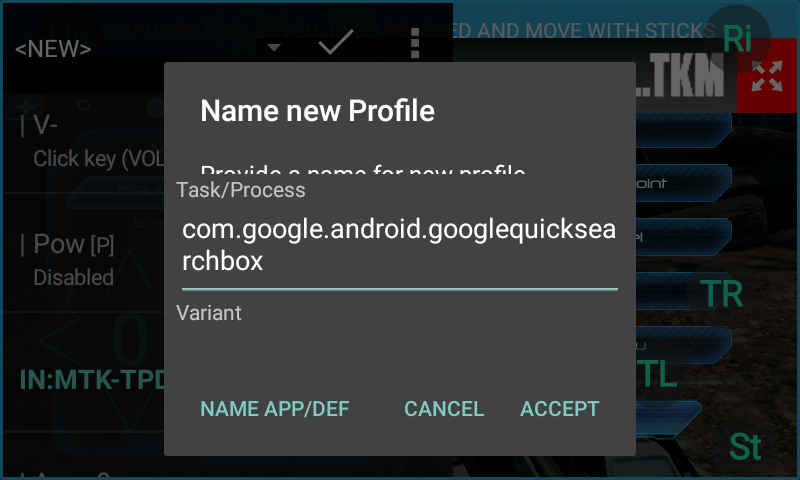
Pic20: Now your Tincore keymapper profile for that specific profile is activated.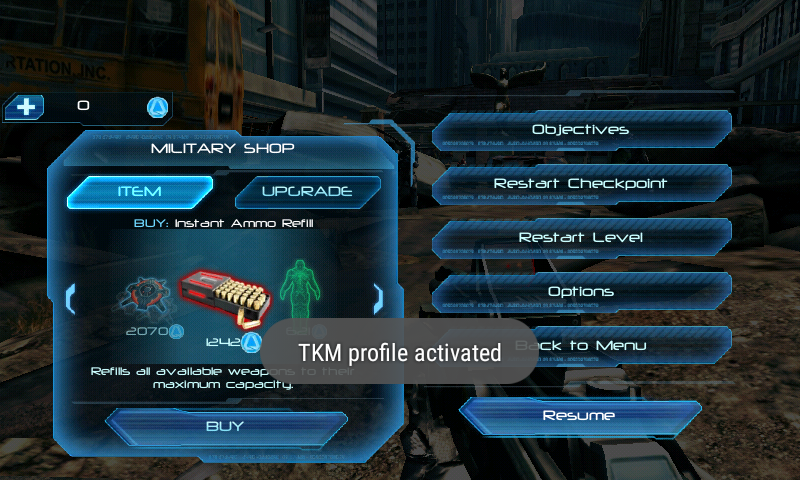
Admitted that this is quite lenghty process but this is the only process to make all games work on android with usb joystick or any kind of genric joystick and it works perfectly.
For psp games on android you dont have to do all these, there is a default section to map keys of joystick in controls schemes, just do that and you are free to play.
video how to do that.
Any problems, then feel free to Comment Below.

So Here is a Part that tells you how joystick usb android works :-
Step 1- First of all You Need to Have a Connector for your phone inorder to Connect your joystick for android, this connector is called "OTG Cable"

Step2: Now Connect Your usb gamepad or Bluetooth Gamepad or Xbox 360 Gamepad or a pc gamepad with usb to the Otg Cable. as shown in the figure below.

Understood RIght ? if not Please Comment below. Now Proceeding to Next step
Step3: Now Connect the otg cable to android device and turn on your gamepad if it has any button like Analag and the Gamepad Led will be turned on. Now You can See Notification on your mobile..Dont panic if there is no notification on your device.. it will be connected as soon as otg is connected to device's Micro Usb port.
Step4: Now Move the Dpad Up and Down and you will see that Changes on you Android Device Screen- you can navigate with the keys and by pressing X button you can open any app.
Step5: Now This is the Most Important Part, As most of the Games Dont have native joystick support, only few games have such option like console quality games like Dead Trigger, Fifa 15, Asphalt8 and some other action,fighting games.. You Have only access to those games which have gamepad support.PSP Games on PPSSPP Emulator Can be played with joystick
Step6: In order to Play Almost Every Game With gamepad, you need to rooted and you must install TINCORE KEYMAPPER
Step7: Tincore Keymapper Works on Almost Any android device, For Android Lollipop 5.0 Inorder to make the app work We need to change the "SE LINUX Mode" to "Permissive" from "Enforcing" . To do that Download SE Linux Mode Changer App from Play Store.
Step8: Most Important Part comes here - that is Assigning the Buttons of gamepad to work on device.. for that first of all launch the game and then minimize it.
Now Open Tincore Keymapper App and then Click the Three Bar Menu. Now browse below and choose Discover Devices,As shown below there are screenshot given for every step clearly:
Pic1: Just After opening Tincore app and minimized it. remember grant super user permissions to it.
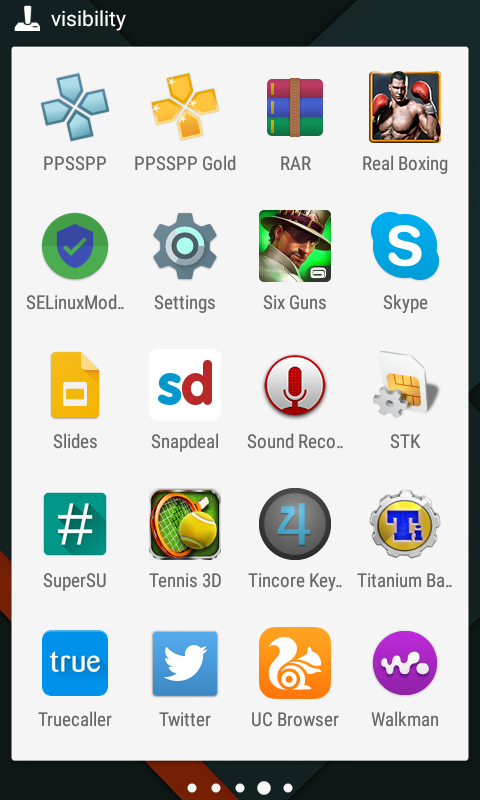
Pic2: Now After Opening the tincore to minimize it click that three bar menu on right side
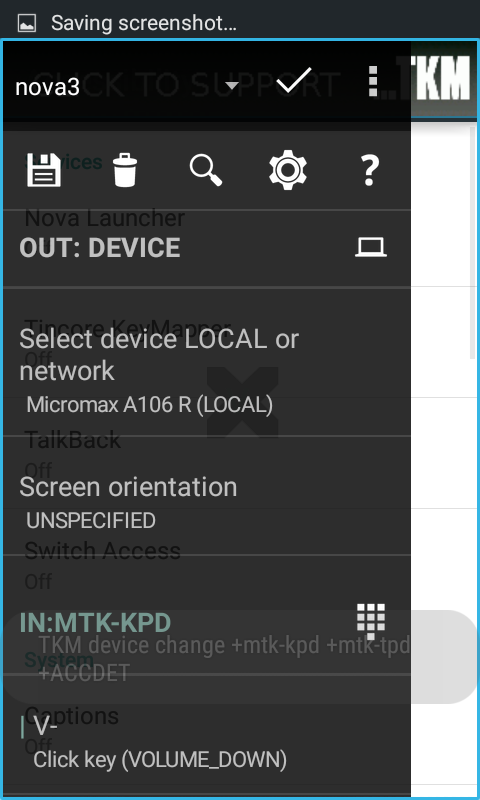
Pic3: Minimize it
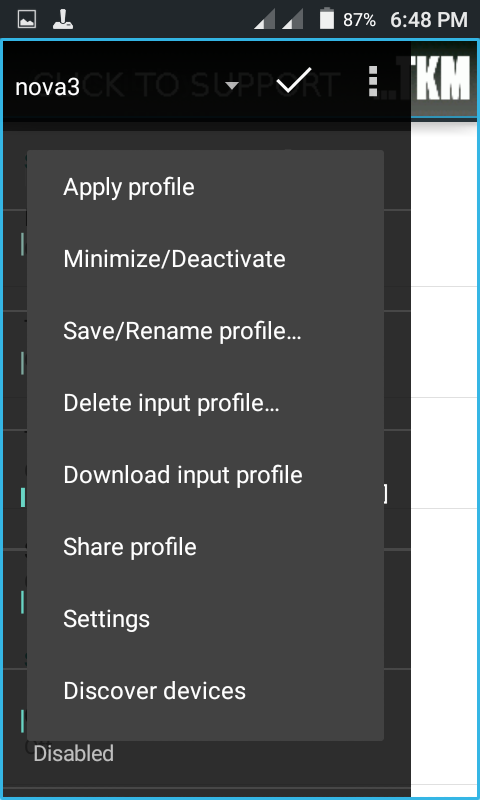
Pic4: Now click on Discover devices to detect your connected Joystick.
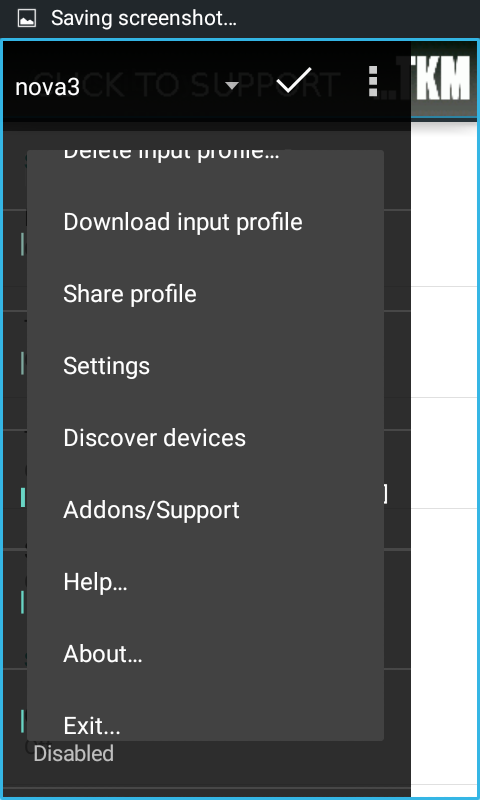
Pic5: After Discovery
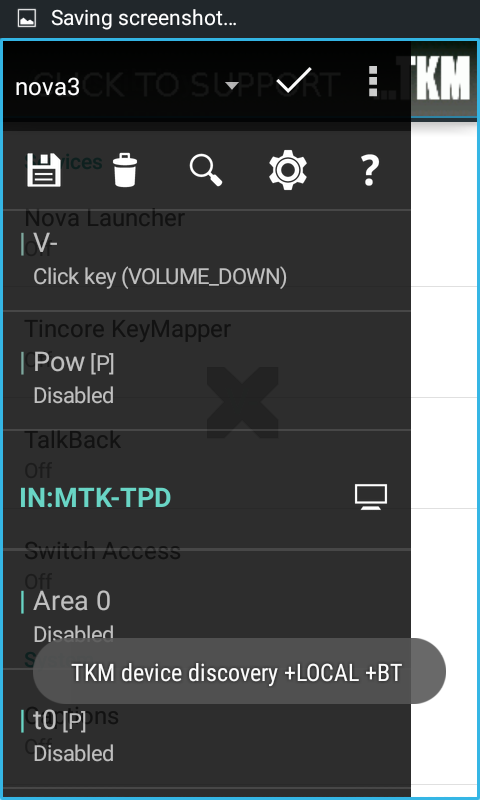
Pic6: AfterDiscovering -click accept
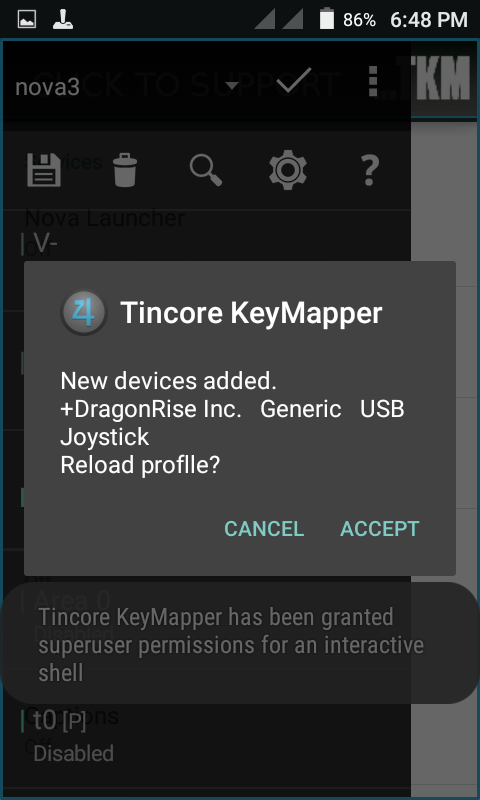
Pic7: Minimize it and Launch the Game
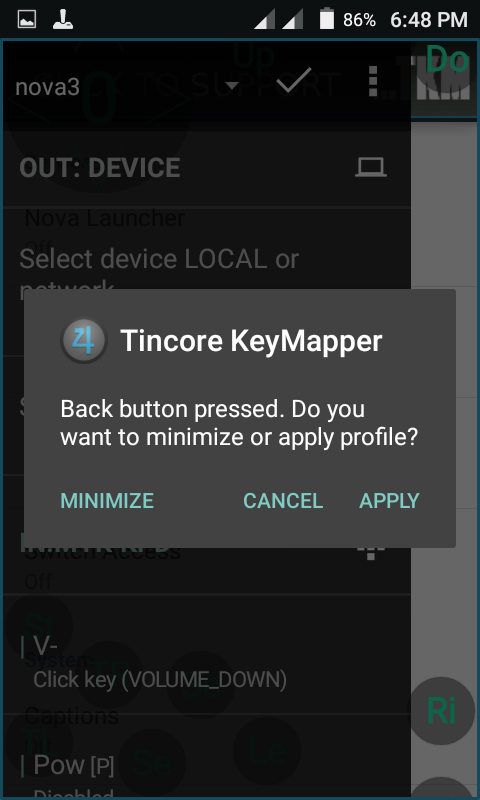
Pic8: This is for lollipop, in accessibility turn that tincore keymapper on.
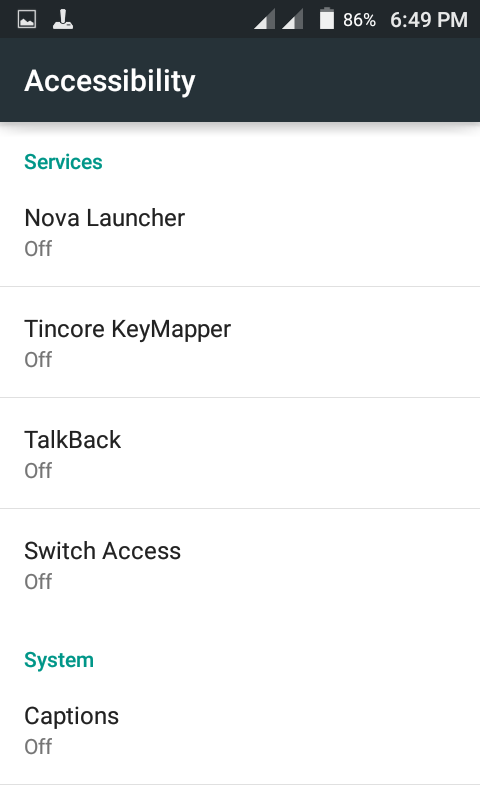
Pic9: Turn it on
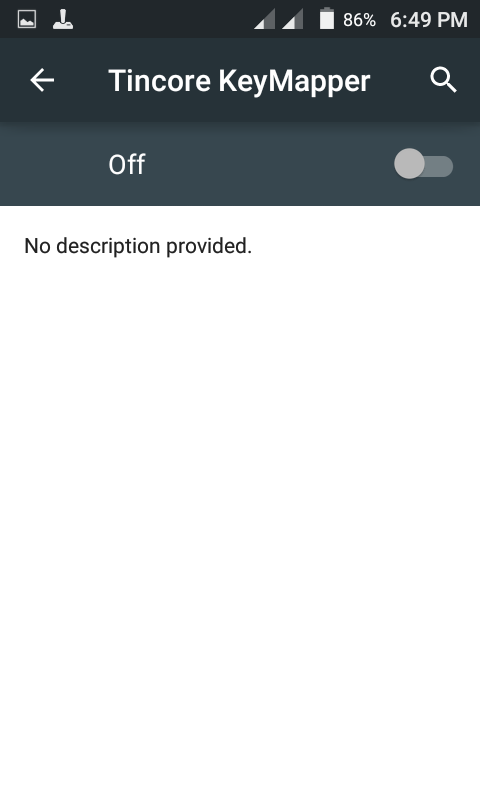
Pic10: Launch the Game,Wait for loading and entire process.
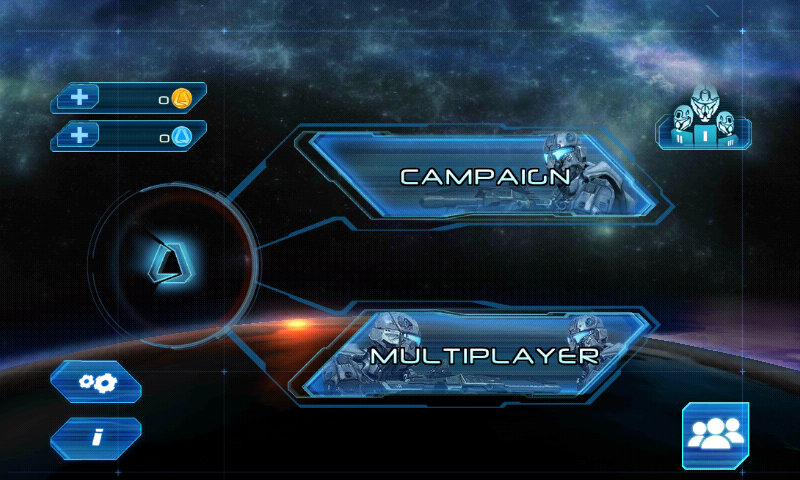
Pic11: Now that you are viewing the gaming screen, just open the status bar and click on the tincore keymapper

Pic12: after opening status bar- here click that tincore keymapper service
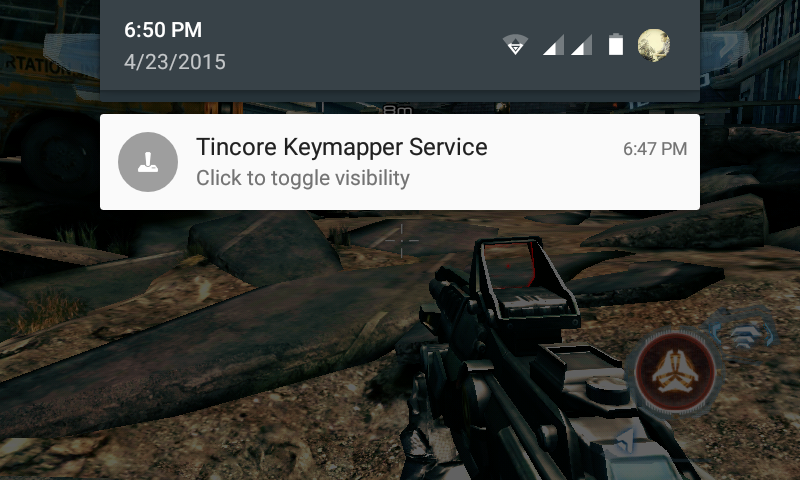
Pic13: Now the service is launched.Select New profile from the Drop down menu
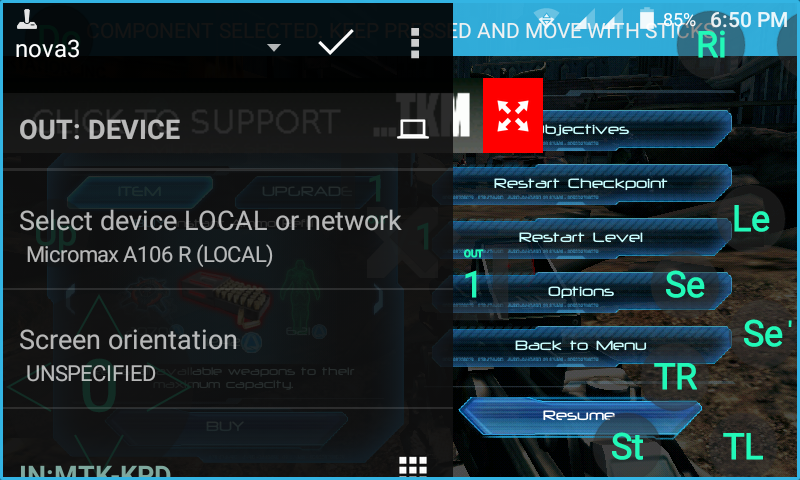
Pic14: Here is the new option select it.
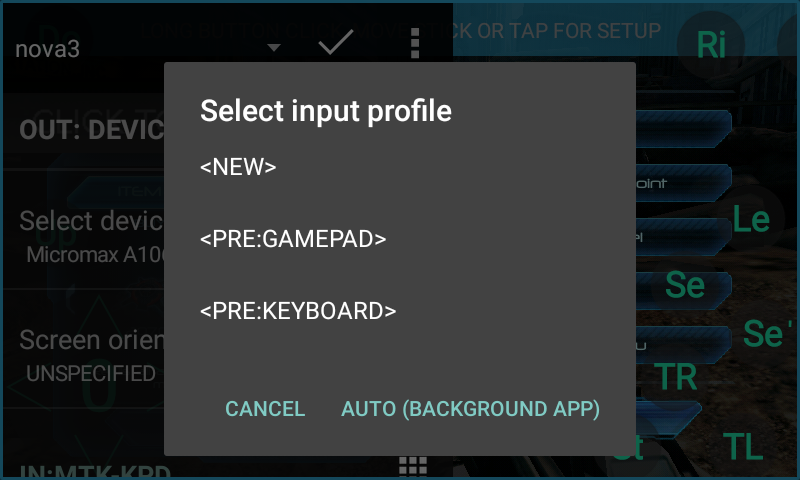
Pic15: Now this is important step, after Selecting New just tap on the screen and now just take your gamepad or usb joystick and then press any button to make that button appear on screen.
That is For Example to activate the buttons we need to do mapping firstly, so first sttarting with Analog stick, Move it any side to activate that stick. after that the tincore will activate the button and the icon with "0" is appeared on the Screen.
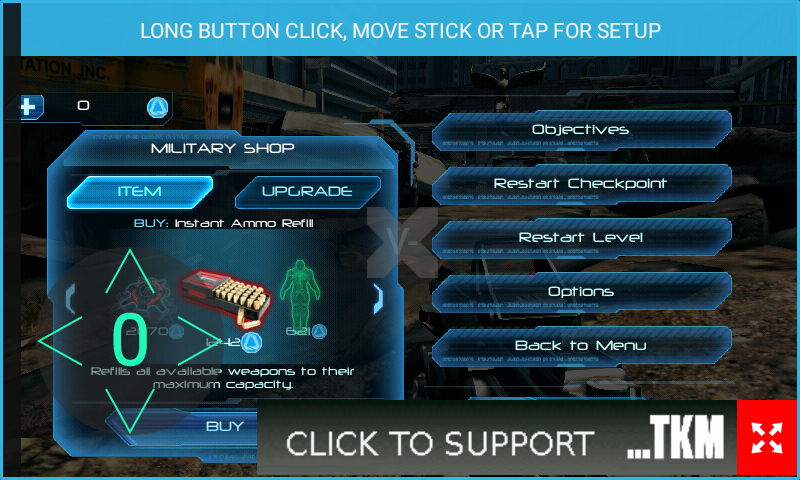
Pic16: Since i had used Dual shock controller, i got another button it is also analog stick- im using it for aiming on that specific purpose.to activate it move that stick to any side and hold it, until you see the icon.
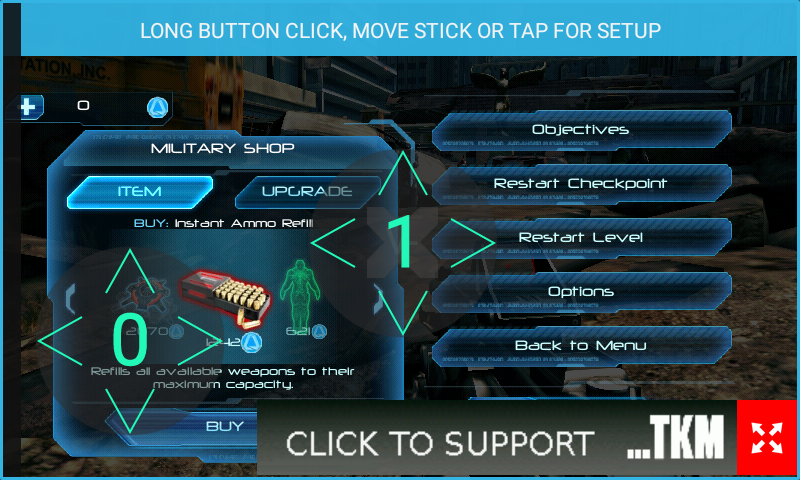
Pic17: Now to activate all other buttons just press and hold them until you see the icons on screen. now after activating all icons, just move them to the correct place- because their usual task is to tap the screen, so we must place those buttons above the game's orginal controls like "X" button above the Shoot Icon in game.
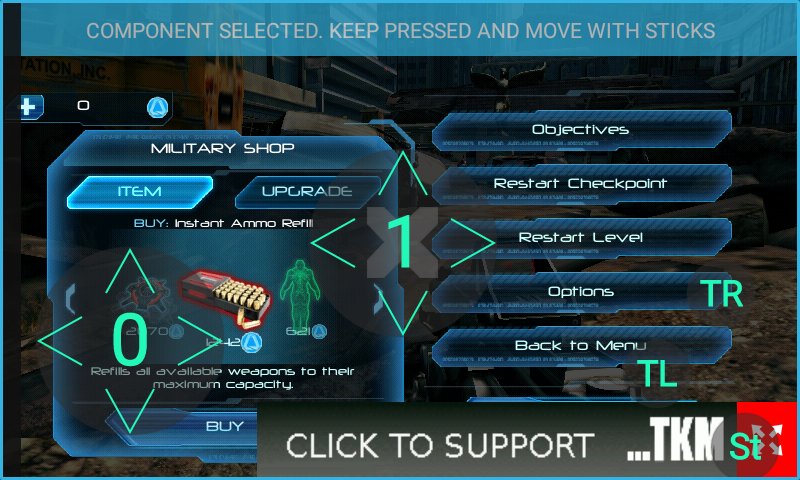
Pic18: Now that you have applied all buttons, in addition to touch screen, there are also some other options like gesture swie- it is basically used to switch weapons in games, also touch area centering and dpad moves helps in gaming. utilize them according to your will.

Pic19: Now that you have applied all settings perfectly just tap on the screen and you will see the menu like in the below screenshot.you need to give a name to that profile and save it.
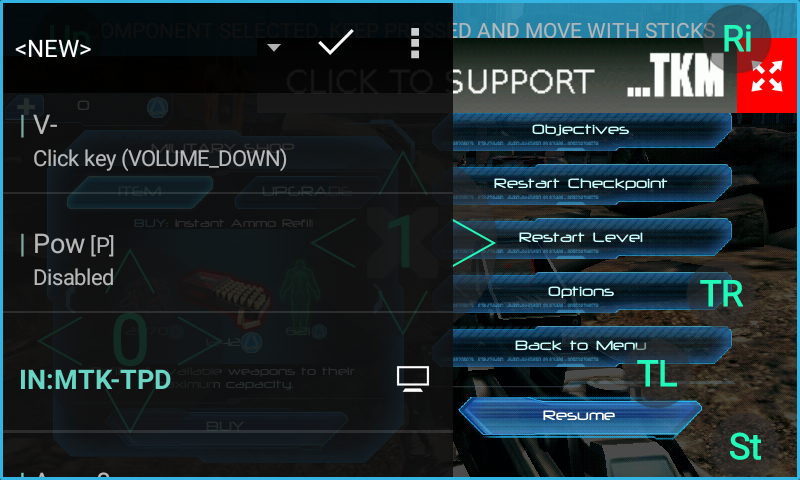
Here Give a name to that field and save that by clicking accept.
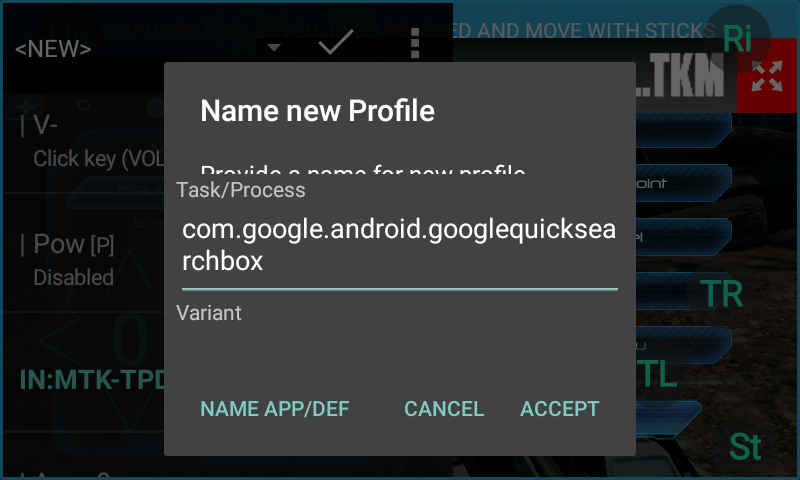
Pic20: Now your Tincore keymapper profile for that specific profile is activated.
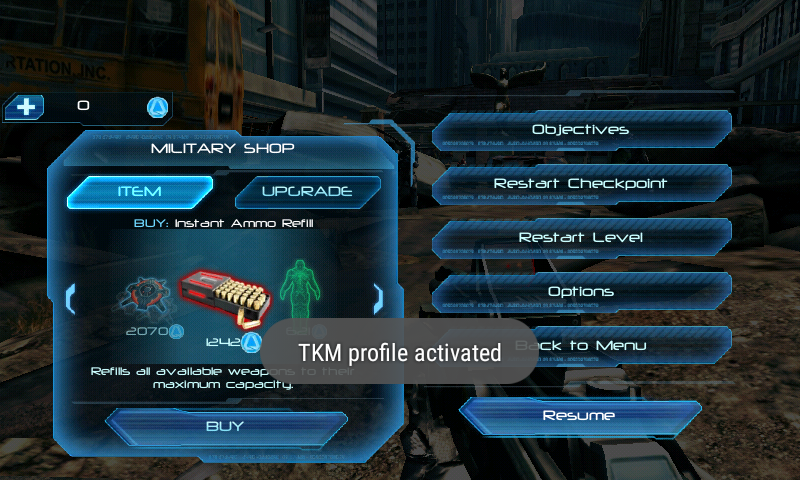
Admitted that this is quite lenghty process but this is the only process to make all games work on android with usb joystick or any kind of genric joystick and it works perfectly.
For psp games on android you dont have to do all these, there is a default section to map keys of joystick in controls schemes, just do that and you are free to play.
video how to do that.
Any problems, then feel free to Comment Below.












This comment has been removed by a blog administrator.
ReplyDelete